Lemur Pro (External Overview)
Left side overview:

Right side overview:

Front side overview:

Back side overview:

Keyboard & touchpad overview:

Speakers
The machine has two bottom-firing speakers near the front, angled outward.
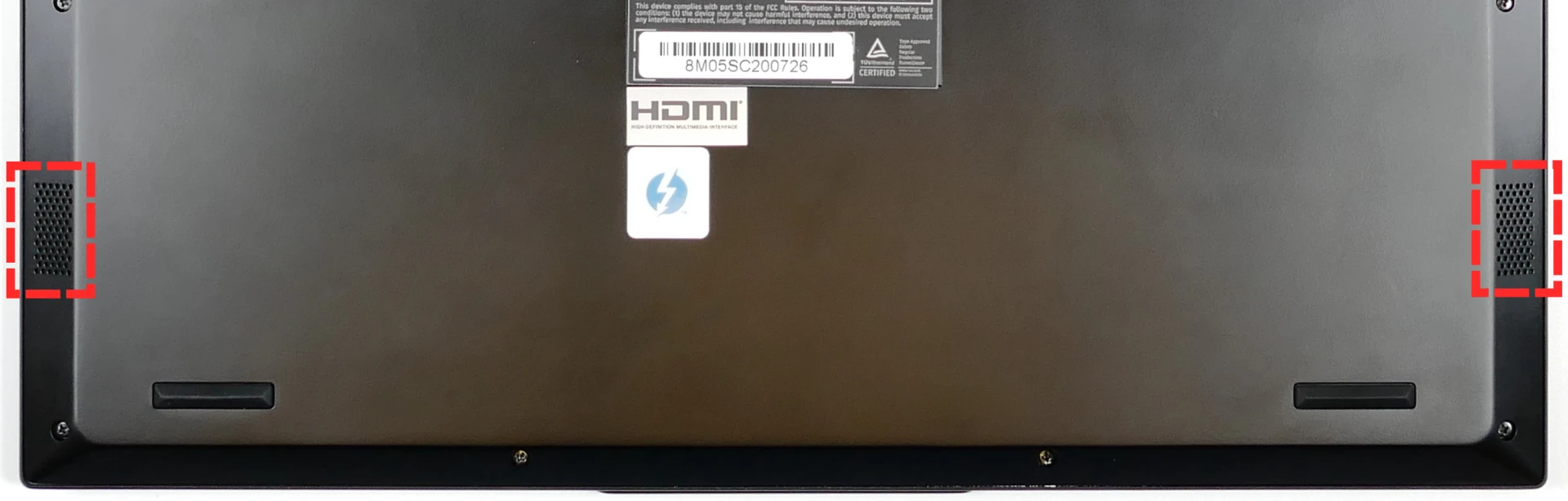
Materials:
| Part | Material |
|---|---|
| LCD back cover (lid) | Magnesium-aluminum alloy |
| LCD front cover (bezel) | Plastic |
| Top case (palm rests/port covers) | Magnesium-aluminum alloy |
| Bottom panel | Magnesium-aluminum alloy |
LED indicators
There is an LED light next to the DC-in connector (charger port.) The color and pattern indicate:
- Solid green: Powered on and not suspended.
- Flashing green: Powered on and suspended.
- Solid yellow: Powered off and charging.
- Off: Powered off and not charging.
Keyboard Shortcuts
The Lemur Pro has the following actions available using the Fn and Function keys:
| Key | Shortcut | Action |
|---|---|---|
 | Fn+F1 | Toggle trackpad |
 | Fn+F2 | Toggle built-in LCD |
 | Fn+F3 | Mute |
 | Fn+F4 | Cycle keyboard backlight brightness |
 | Fn+F5 | Volume down |
 | Fn+F6 | Volume up |
 | Fn+F7 | Toggle displays |
 | Fn+F8 | Screen brightness down |
 | Fn+F9 | Screen brightness up |
 | Fn+F10 | Toggle webcam |
 | Fn+F11 | Toggle airplane mode |
 | Fn+F12 | Suspend |
 | Fn+` | Play/Pause |
| 1 | Fn+1 | Toggle fan between max/automatic |